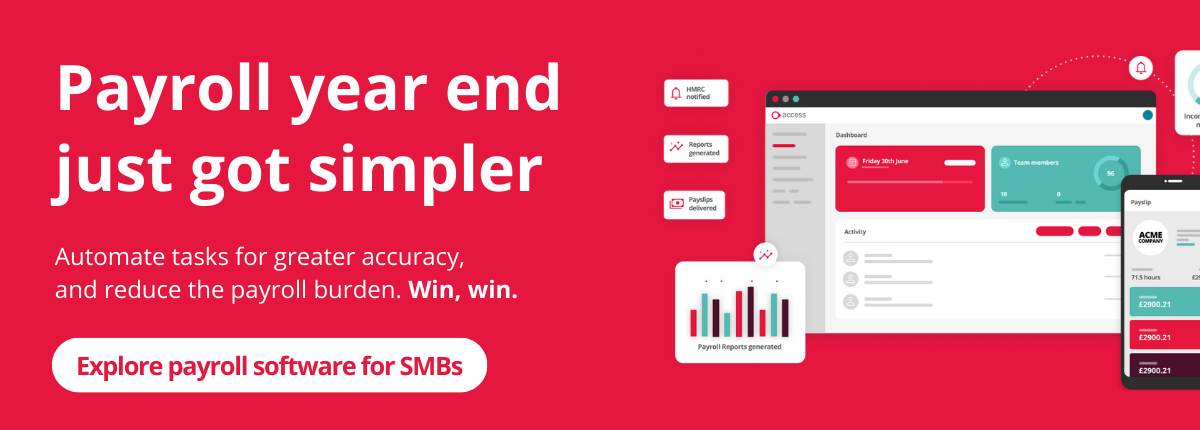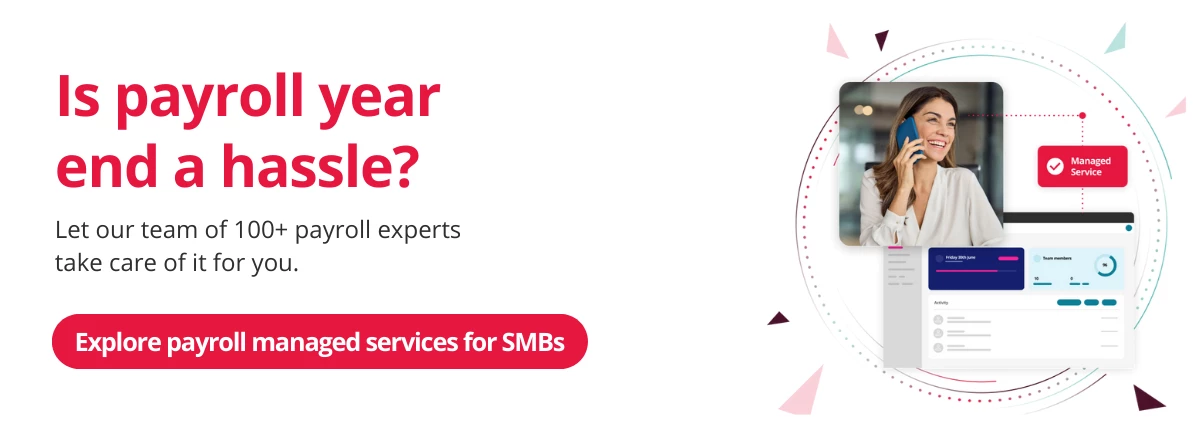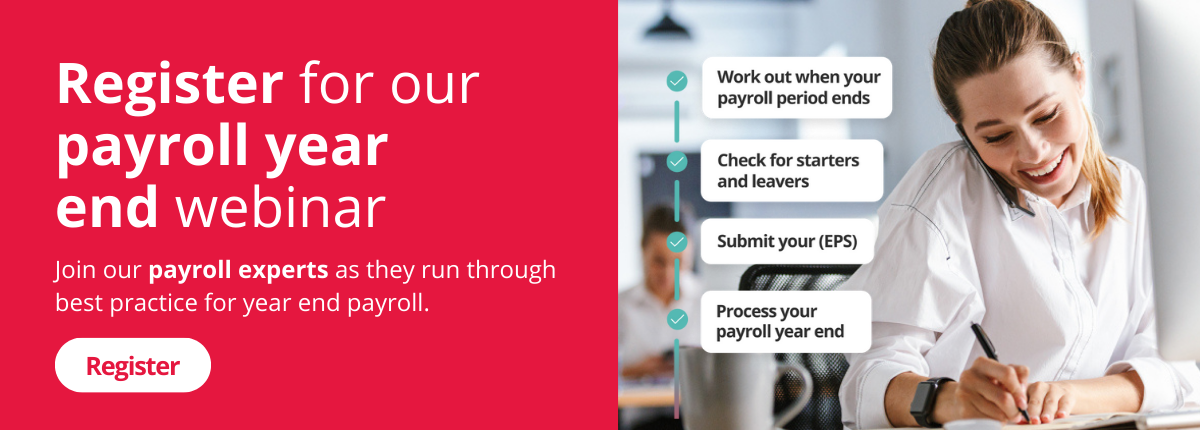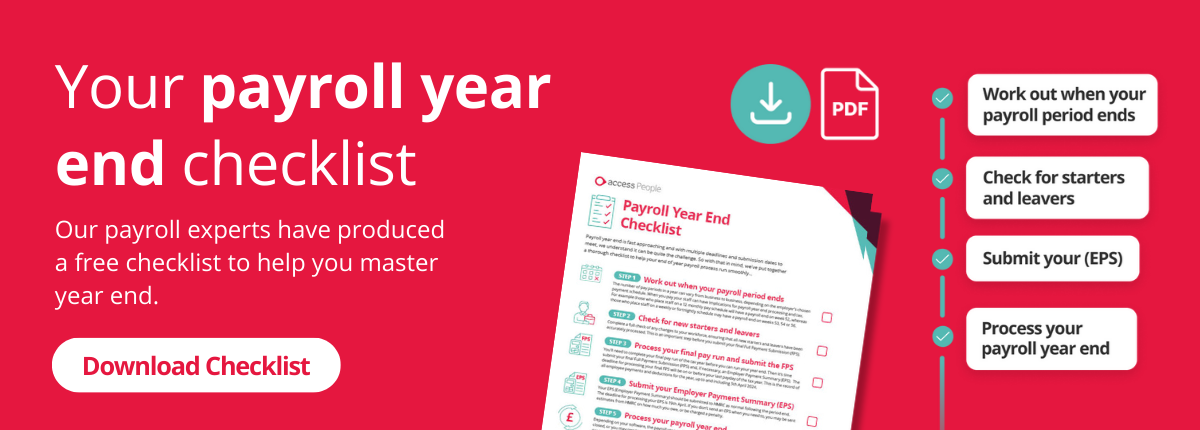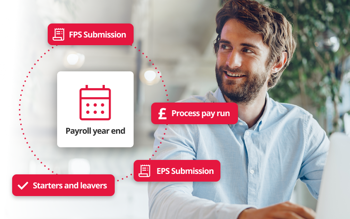
Updated 23/01/2025
Payroll management is a crucial part of year-end success. Payroll year end is approaching but there’s still time to ensure you’re up to speed. Juggling HMRC changes as well as multiple deadlines and submission dates can be a challenge. That’s why we’ve put together a year end payroll processing checklist, including how to prepare for the new tax year, along with some key dates for your diary to help your end of year payroll process run smoothly.
In our experience, customers often have more questions and concerns at this time and particularly those in smaller businesses without a lot of payroll expertise. To help, we’ve teamed up with payroll expert Lynsey Hall, who will also be answering some of your most frequently asked questions.
What is payroll year end?
Payroll year end is simply the conclusion of the tax year for payroll purposes.
It involves submission of a final FPS (Full Payment Submission) and potentially Employer Payment Summary (EPS) to HMRC, issuing P60s to your employees and making any changes to tax codes for the new tax year.
When is payroll year end?
The current payroll year ends on the 5th April, with the new year starting on the 6th April. However, when exactly your payroll year end needs to be submitted can vary.
The payroll year end deadline for FPS submissions as part of payroll year end is on or before your employees’ last normal payday of the tax year – meaning you should have filed your final FPS by 5th April.
To help you get your ducks in a row, we’ve put together a payroll year end processing checklist with everything you need to do, some important dates for the diary and a downloadable checklis summarising these details.
Your payroll year end checklist
Step 1: Work out when your payroll period ends
For small businesses managing end of year payroll, determining your payroll period end is important. The number of pay periods in a year can vary based on an employer's chosen payment schedule. For example, many salaried staff are typically on a 12 monthly pay schedule, whereas hourly rate staff are often on a weekly or fortnightly pay schedule. When you pay staff can have implications for payroll year end processing and tax.
FAQ: If my pay is usually run monthly, e.g. on the 28th, do I need to create an additional pay schedule for payroll year end for the start of April?
No. Monthly payrolls require no special adjustments. Your end of year payroll is based on all payments that would have been made up until 5 April, so you would just run your March payroll as normal.
FAQ: If I run payroll fortnightly, how do I know which date to submit year end payroll in April?
Your end of year payroll submission should include any usual payroll commitments you would have made prior to April 5th. So, for example, if you would normally pay employees on the Monday prior to the 5th April, that pay run would be the last one to be included in your payroll year end submission. Any pay date that falls on or after 6th April 2025 is relevant to the new tax year.
FAQ: Is there week 53 this year?
As 2025 is not a leap year, you will not encounter a week 53 payroll when paying your weekly, fortnightly, or four-weekly payrolls. A week 53 payment occurs when there are 53 weekly pay days in the tax year.
Therefore, you will not need to make any special payroll adjustments for a week 53 during the 2025/2026 tax year.
Step 2: Check for new starters and leavers
As you approach payroll year end, you’ll need to do a full check of any changes in your workforce to ensure new starters and leavers are accurately processed. This is an important step before you submit your final Full Payment Submission (FPS).
In your year end processing, you’ll need to include all employees paid during the tax year, regardless of payment amounts As well as this, you will also need to include those who have worked for your business since April 6th 2024, even if they've now left.
Though it’s possible, rectifying inaccurate employee details once you’ve completed your payroll year end can be quite tricky so it’s best to get this right first time around.
An integrated HR and payroll system ensures that information like this is aligned and automated without the need for manual verification – the flow of new starters and leavers from your HR software will automatically be visible when it comes to running your payroll year end.
FAQ: If an employee leaves between running payroll and submitting the final FPS, do I process them as a leaver, or not?
Yes. If they are leaving in the current tax year, up to and including 5th April, enter their leaving date and make any necessary adjustments to their pay. You can then process the payroll again and submit the final FPS, happy in the knowledge that your payroll is correct for the tax year.
Step 3: Process your final pay run and submit the FPS
You’ll need to complete your final pay run of the tax year before you can run your year end. A separate backup of payroll data is recommended after completing the final payroll of the tax year, in case you need to restore for any reason.
Then, once you’ve double checked your pay period and made the necessary adjustments for employees who've left, it's time to process the pay and submit your final Full Payment Submission (FPS) and, if necessary, an Employer Payment Summary (EPS).
The deadline for submitting your final FPS for the 2024/2025 tax year is on or before 5th April 2025. This is the record of all employee payments and deductions for the year.
You’ll need to ensure you mark your FPS as your final submission for the year within your payroll software or however you submit to HMRC. Some payroll software will do this automatically for you, whilst others may prompt you to confirm when your final submission is being made. Indicating this is your final submission of the year is an important step, confirming to HMRC that you are finished with your payroll for the relevant PAYE reference. If you process multiple payrolls under a single PAYE reference, the FPS should only be marked as ‘Final’ on completion of the last payroll.
Failing to send the FPS or submitting late may incur penalties. It's essential to adhere to these procedures for accurate and timely tax year closure and to avoid risks of fines.
Once the FPS has been sent, the final pay period can be closed. It is important to ensure you have closed the final pay period before starting the new tax year. In some systems this may be part of a single process, whilst in others the period end may be run as a separate process.
FAQ: What if I need to make an extra payment to an employee after payday?
You’ll need to send another FPS for this prior to your next regular report.
FAQ: What do I do if a make a mistake on the FPS?
This depends on when you find the mistake:
- If you find the mistake whilst still in the current tax year, simply reprocess the payroll and resubmit the FPS.
- If you find the mistake after April 19, submit a correction to the FPS. This can normally be done via a ‘Previous’ or ‘Earlier Year FPS’ function.
Step 4: Submit your Employer Payment Summary (EPS)
Your EPS (Employer Payment Summary) should be submitted to HMRC as normal following the period end. The deadline for processing your EPS is 19th April 2025.
You may need to mark your EPS as a Final EPS under the following circumstances, if you:
- Forgot to let HMRC know that your last submission was your ‘Final submission for year’
- Didn’t pay any employees in the final pay period of the tax year
- Submitted your final FPS early and didn’t pay anyone for one or more full tax months in the last tax year
If you don’t send an EPS when you need to, you may be sent estimates from HMRC on how much you owe, or be charged a penalty.
FAQ: Do I need to send a new employer payment summary to HMRC to claim employment allowance?
Yes, you need to confirm with HMRC that you are claiming Employment Allowance at the start of each tax year. This will be sent on your first EPS of the tax year.
Step 5: Process your payroll year end
Depending on your software, the payroll year end may be run automatically when your final pay period is closed, or you may need to process the year end separately. Check with your software provider to see how to process your year end correctly.
It is important to check that you have processed the year end before starting the new tax year, and that you have run the year end reports, such as producing P60s for your employees.
FAQ: If I have completed Year End and then find that an employee left in the previous tax year, what should I do?
Include the leaving information in the first FPS of the new tax year, with zero payment values and the relevant information, as follows:
- Their leaving date
- ‘0’ Pay and tax this period
- ‘0’ Year to date
- The normal pay date for the first period
If the employee was overpaid and is due to make a repayment for the previous tax year, you may need to submit a corrected FPS for that tax year.
If you use payroll software like ours, you can easily submit an earlier year end FPS with amended figures. We’d advise checking this in your software or with your provider directly if you’re unsure.
Step 6: Prepare and share your P60s
A payroll year end task, even though it technically happens in the new tax year, you’ll need to make sure all employees who were working for your business on the final day of the tax year get their P60 by 31st May. This includes any contractors on your payroll due to Intermediaries Legislation (IR35) - worth checking HMRC guidance on off-payroll working rules if you’re unsure.
The P60 is the summary of an employee’s annual pay and deductions, summarising the information contained in their pay slips throughout the yearP60s are normally produced once the year end has been processed, to ensure that the correct year-to-date figures are included on the payroll report. P60s can be provided to employees via an online portal, email, or as a printed document.
It’s advisable to wait until you’ve issued your employees’ final payslips before providing them with a P60 to give time for employees to raise any issues. In situations where changes are necessary to a P60, such as corrections or adjustments, you should provide the employee with a new P60 marked 'replacement,' either in paper or electronic format. This ensures transparency about the modifications made.
Payroll software is the easiest way to efficiently generate P60s and securely share them with your employees. Access Payroll software features self-service functionality which gives employees access to their P60s in the same way they would get access to their pay slips.
FAQs: Do I need to provide a P60 to leavers?
If an employee leaves before 5th April you do not need to provide a P60. However, they are entitled to request a P60, if they wish.
Step 7: Check for tax code changes and prepare for the new tax year
Payroll year end isn’t just about closing off the current tax year, but also preparing for the new one. This part is often the element that sneaks up on businesses as there are a few steps that can be forgotten or overlooked.
Some payroll software will update automatically with the latest income tax, national insurance, and student loan repayment rates, whilst others may require you to apply an update, or even add this manually in your system – it is best to check how your software is updated before proceeding with the new tax year. Best practice is still to refer directly to the government guidance and check your software has been updated with the latest rates and thresholds.
If you’re a small business that uses HMRC’s Basic PAYE Tools, you may also need to download and install the latest version.
Other additional things you may need to prepare for the new tax year include:
- Individuals with deferred National Insurance must renew their CA2700 certificates, which are valid for one tax year only.
- Review those receiving childcare vouchers to ensure they’re still eligible, which will involve the completion of a Basic Earnings Assessment (BEA) as part of the PAYE process.
- For those exempt from online filing, you’ll need to complete an RT11 'Deductions Working Sheet' for each employee.
- SMB users of HMRC's Basic PAYE Tools (BPT) can follow their user guide for help with the above.
All new tax codes should be live on your payroll system after the last pay run of the current tax year and before the first run of the next tax year to ensure a seamless transition.
FAQ: If employee tax codes need changing, when should I do this and which forms do I need?
Before processing the first payroll of the new tax year, you’ll want to refer to HMRC’s P9X document for the latest PAYE tax code changes. HMRC will also send a P9T paper form - or online notification if you’re registered for the internet service - with instructions if any of your employees’ tax codes change. You’ll need to ensure these changes are updated in your payroll software, or wherever you manage your payroll, from April 6th, the start of the new tax year.
FAQ: Are there any tax code changes for the 2025-26 tax year?
For the 2025-26 tax year, there are no changes to the PAYE thresholds. This means that there will be no generic uplift of tax codes via a P9X form. However, some employees may receive individual tax code changes depending on their circumstances and these will be delivered via a P9T form or notification from HMRC. Some payroll software will be able to download these tax codes changes for you – please check with your payroll provider if you are not sure.
FAQ: How will new tax codes affect National Insurance payments?
Tax codes do not affect National Insurance payments. National Insurance is calculated based on the employee’s NI Letter.
Step 8: Report expenses, benefits and P11Ds
One of the final parts of payroll year end is the reporting of expenses, benefits via P11Ds, although it does not need to be completed until July.
A P11D is a record of the expenses and benefits provided to an employee within a tax year and needs to be received by HMRC by 6th July. You will need to ensure that a copy of this information is also provided to your employees by 6th July.
The P11D(b) serves as a declaration to HMRC on the amount that was due on your reported expenses and benefits and must be reported by 6th July. You will need to ensure that you pay any Class 1A National Insurance owed on the taxable expenses and benefits by 22nd July.
Depending on how you process your expenses and benefits, you will need to submit the relevant data to HMRC and provide details to your employees:
- If you process annual P11D records for your employees, these will need to be submitted alongside a P11D(b) to HMRC, and a P11D form will need to be provided to each relevant employee.
- If you payroll your employee benefits alongside their normal pay, the data will be submitted to HMRC each period. After year end you will need to submit a P11D(b) to HMRC and you may wish to provide a P11D form to each relevant employee as a statement of the expenses and benefits that have been processed during the year.
Your payroll software will help to streamline this process by automating the completion of these forms for online submission, which will be particularly useful now that HMRC are no longer accepting hard copy versions of P11D or P11D(b) forms.
FAQs: I’d like to start payrolling my employee benefits, what do I need to do?
If you would like to start payrolling your employee benefits please check with your payroll provider first as some payroll software is not able to accommodate this. If your software is able to payroll benefits, you must register with HMRC before the start of the tax year, otherwise you will need to use the standard P11Ds forms. You cannot start payrolling benefits mid-year.
FAQs: I have made an error on my P11D and have already submitted to HMRC, what should I do?
As HMRC will only accept one submission for P11Ds and are no longer accepting paper forms, they have created P11D and P11D(b) correction forms. You will need to sign into the Government Gateway to make the necessary changes.
Key payroll year end dates for the diary
Take a look for our at-a-glance payroll year end milestones to add to your diary and help you stay on top of key dates.
Before 5th April:
- Confirm when your payroll year ends.
5th April:
- End of the tax year – Full Payment Submission (FPS) is due.
From 6th April:
- Update your employee payroll records.
- Ensure your payroll software is ready for the new tax year.
- Update any thresholds, such as for student loans.
- Ensure the accuracy of things like deferred National Insurance and childcare vouchers.
19th April:
- Check for missed leavers.
- Cleardown all Year-to-Date (YTD) balances if necessary.
- Deadline for Employer Payment Summary (EPS)
31st May:
- Issue P60s to all employees working on the last day of the previous tax year.
6th July
- Report employee expenses and benefits.
- Submit P11D and P11D(b) forms to HMRC.
- Give employees copies of their P11D documents.
22nd July
- Deadline for payment of Class 1A National Insurance owed on benefits and expenses paid to employees.
These dates are important to successfully close off your tax year and to ensure a seamless, and importantly compliant, transition into the new one.
End of year payroll support
With our SMB payroll software, most of the above tasks will be automated for you, dramatically reducing workload and ensuring accuracy.
You can run your payroll year end in much the same way as your normal monthly pay run. Simply clicking ‘run payroll’ will automatically:
- Send final RTI submissions
- Create and upload P60's to employee portals on selected dates
- Upload payslips and P45s to employee portals
- Update tax codes
- Revise statutory bandings and update statutory thresholds
- Update thresholds for Tax, NI, student loans and auto-enrolment
- Clear down Pension YTD figures
- Refresh year to dates for the new tax year
- Update Employment Allowance based on company settings
- Closes the old tax year
- Opens the new tax year and switches over to the new tax years RTI gateway
Similarly, if you’re a customer of our managed payroll services, you’ll have the majority of the above tasks carried out on your behalf.
If you’re a small business owner or manager, we would suggest speaking with whoever manages or runs your payroll for you to check that the above tasks are covered in good time. Being on top of the payroll year end process helps ensure your business remains compliant with HMRC regulations and avoids potential penalties.
Find out how our SMB HR payroll software can help automate time-consuming year end processes, or how outsourcing payroll to Access managed payroll services can take care of it all for you.